Samsung J6 Pus FRP Bypass Android 9.0 Without PC
Samsung J6+ FRP Bypass Without SIM Card
The FRP feature has been added to phones available all Android systems (Lollipop, Marshmallow, Nougat, Orio, Pi), the process of bypassing FRP in the latest version of Google's Android is becoming a challenge for all phone and there is a specific way to bypass each issue. There are places where I can help you. If you can remember your Google account, you can easily bypass your mobile's FRP Google account, but if you forget, it can be a bit difficult to bypass the FRP.
Samsung J6 Plus FRP Android 9.0 FRP Unlock
are looking for Unlock Google account Samsung J6+,you're right place now. here i will share easy method FRP Bypass Samsung Galaxy J6+ SM-J610G and SM-J610F Google Account Remove. following below some steps for Unlock your Samsung J6. we have a lot Post about Unlock Google account Lock all Security's. check before your Samsung Galaxy J6+ Android 9.0 Pie that you can Unlock your phone.
How to FRP Bypass Samsung J6 Plus
- Tab sound & Vibration > Answering & ending calls.
- Turn on Answer Automatically.
- Click two finger at the same-time
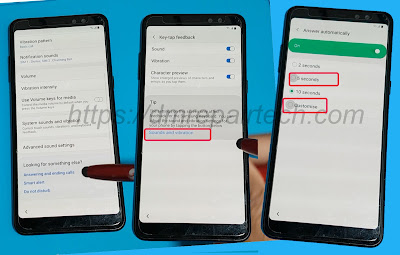
- Click on two timings at the same times, doing this a few times will crash “call settings”
- Once you get Samsung setup wizard keeps stopping pops up.
- Tap on App Info.
- Select Settings from the top-right corner.
- Block Numbers =>> Recents.
- Emergency Number =>> Upper Emergency Number.
- Click on 3dots and select “Add or Remove people”
- Enter number 3333333 =>> Add recipients and select it.
- Click on “+ Add” and select create contact
- Enter Name
- Go down, on the email field => type: dmrepair@outlook.com and save it
- Tap Email icon =>> Select GMAIL and tap Just Once
- Tap Skip
- Click on Add an Email Address =>> select Exchange and Office 365
- Enter any Gmail, example: dmrepairtech@Gmail.com
- Click on Manual Setup =>> Exchange
- Select Client Certificate
- Tap Ok on Set Secure Screen lock type
- Select PIN lock 1234.
- Then restart your Samsung J6+
- Enter the PIN Lock 1234
- Setup all initial steps
- Now Enter PIN lock 1234 lock to Bypass FRP Google lock
- Tap Skip on Google Verification page
- Complete the setup wizard
- Finally, Google Account Unlocked Done on Samsung J6 Plus.
SEE MORE:
FOLLOW ME:
►Facebook: https://fb.com/dmrepairtech
















0 $type={blogger}:
Post a Comment